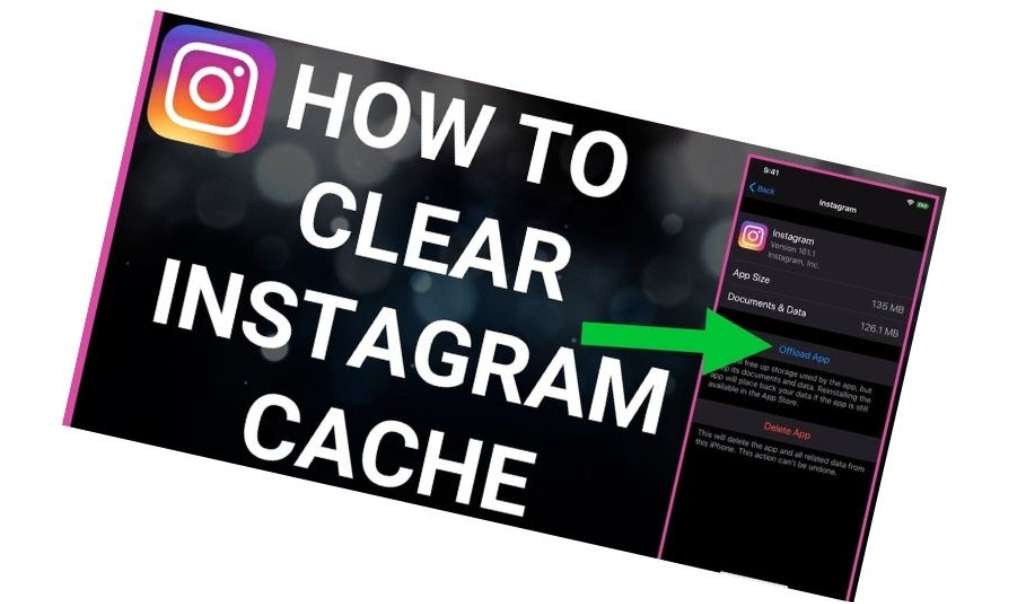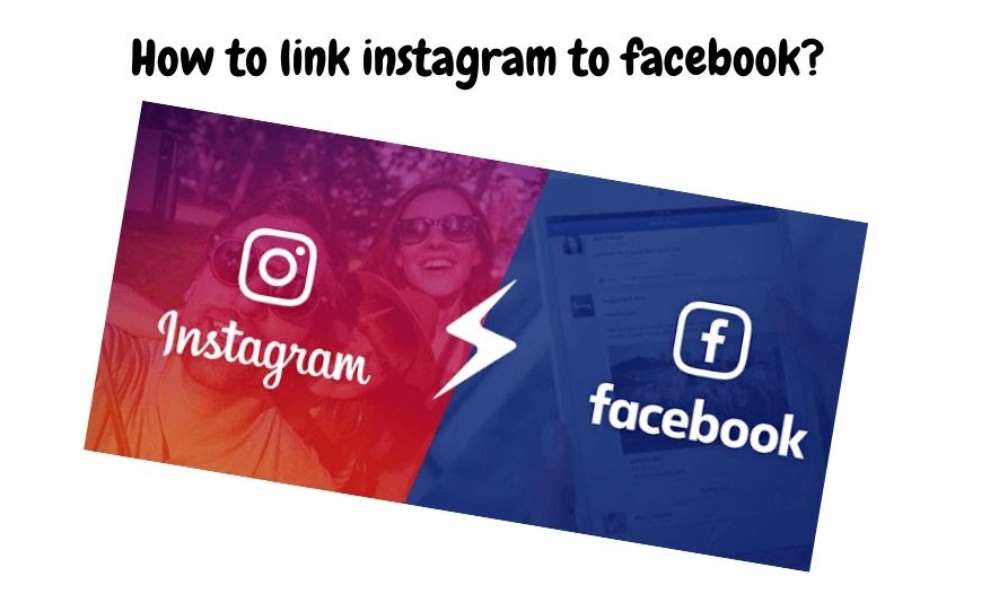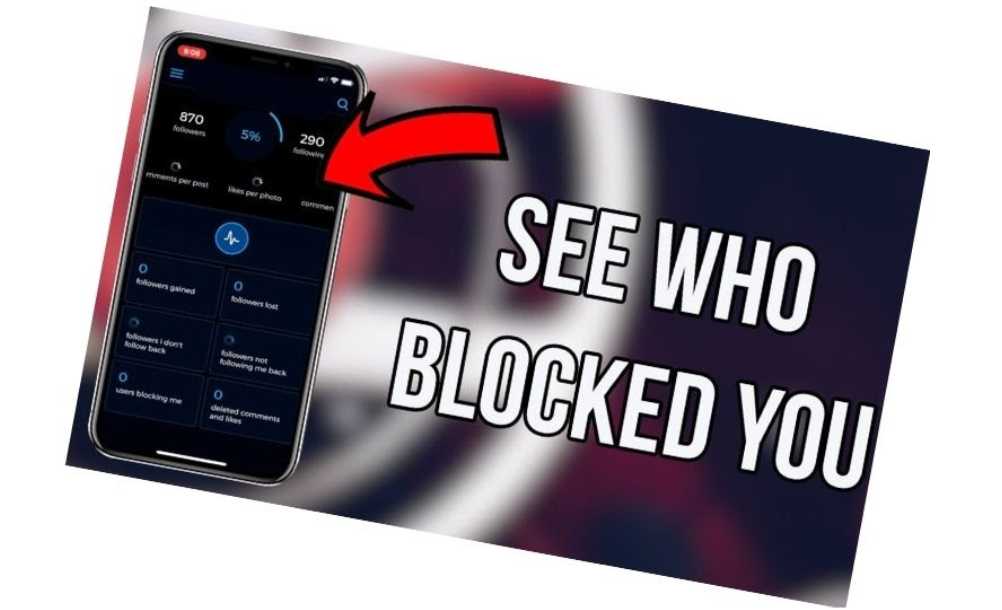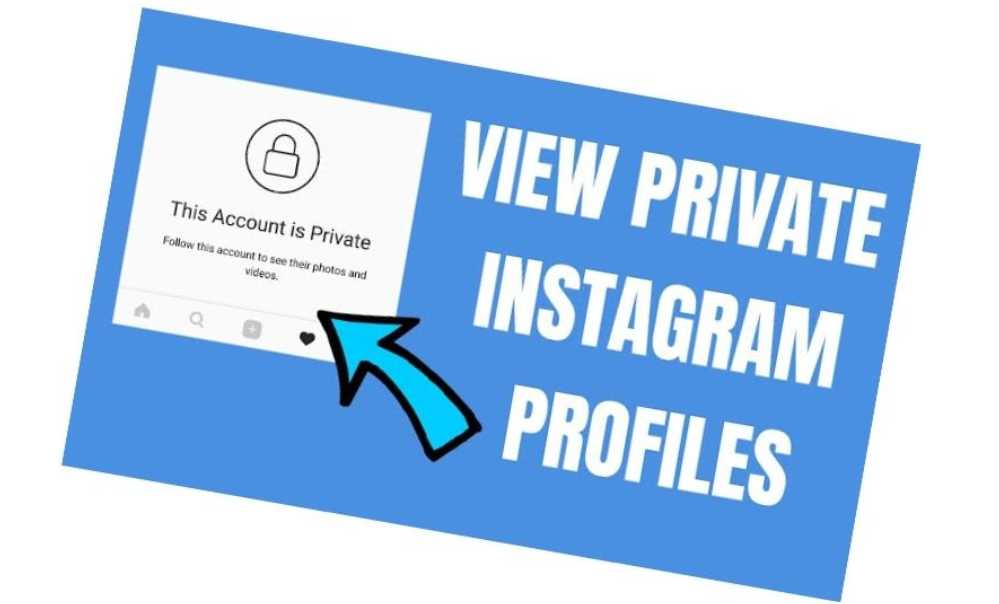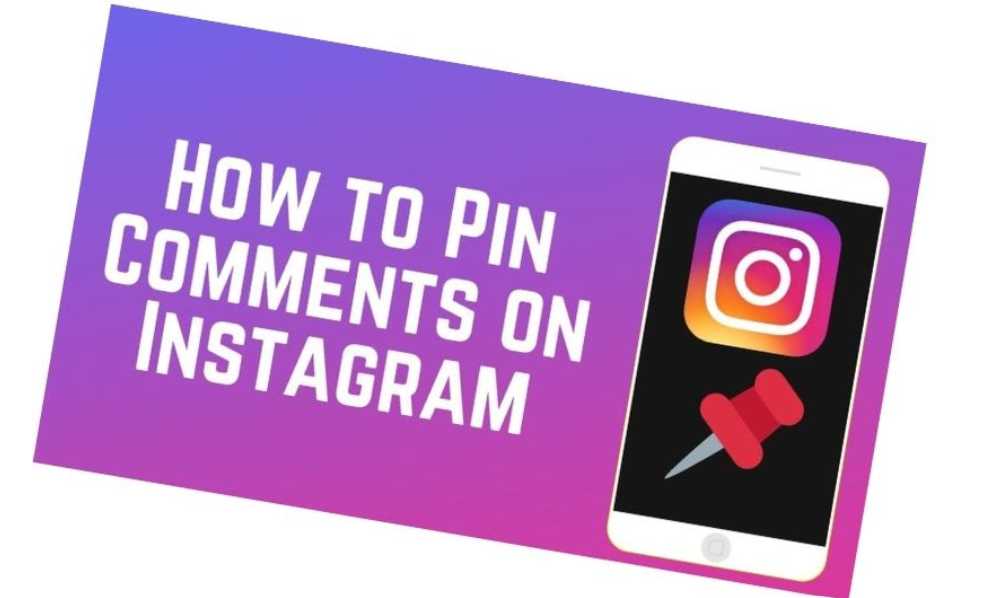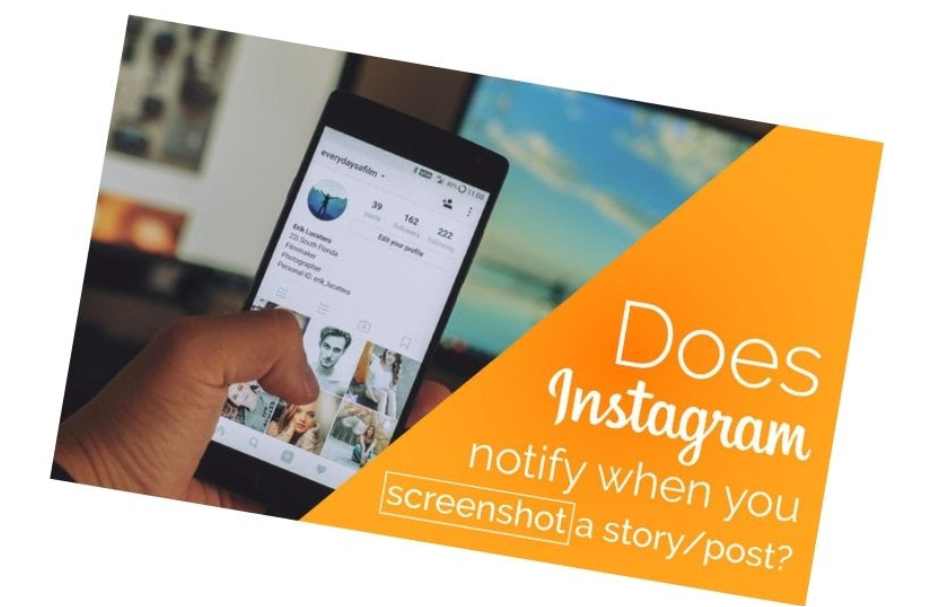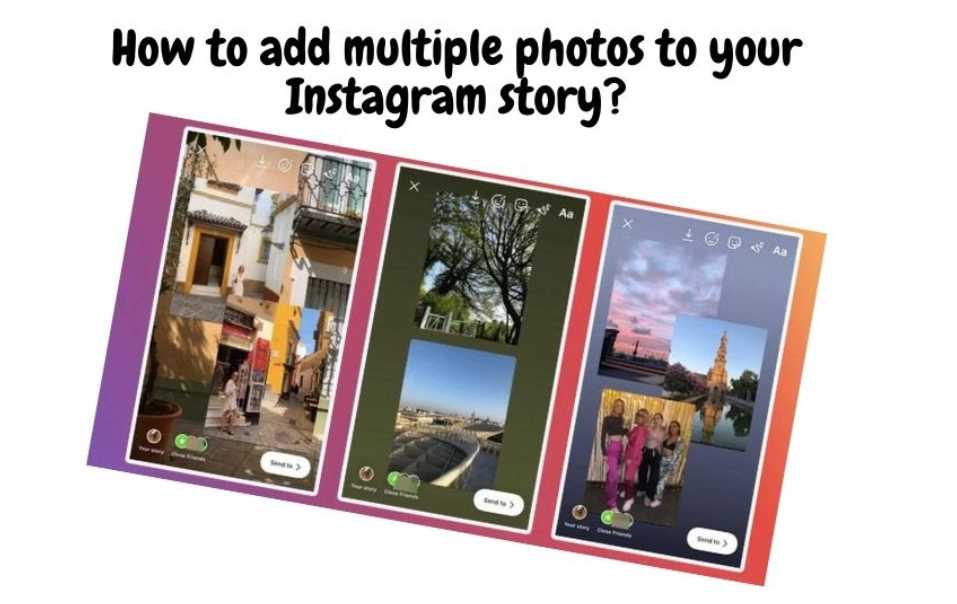Table of contents
Instagram is the go-to app for social media users around the world. It has features that cater to their personal style, so they can use it to their advantage. Instagram is the go-to app for social media users around the world.
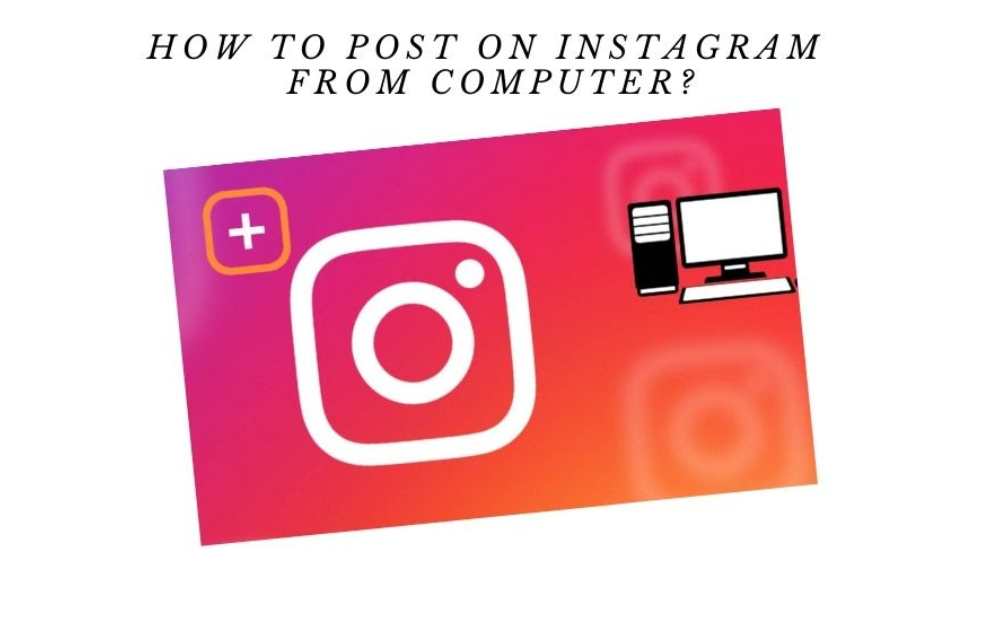
These features include uploading pics, adding new followers, and finding their best side through self-filtering. In order to get the most out of this app, it is important to know how to post on instagram from computer. This article will teach you exactly how to do so, so you can share your content from anywhere.
Why post to Instagram?
Brands love Instagram, a great social media platform. Instagram allows businesses to upload content and Instagrammers love interacting.
In 2021, Instagram will have 1.074 billion users worldwide.
Instagram users account half of those who use the platform follow at least one company.
Instagram users spend almost an hour (53 minutes) each day on the platform.
Instagram generates over 4x more interactions than Facebook.
71% of US companies use Instagram.
Instagrammers use it to decide whether they want to purchase a product or a service.
You should also check Shopping on Instagram if your company sells physical goods.
Post shopping stickers that encourage people to shop from your site.
How to Post on Instagram from Computer?
Posting photos to Instagram using Chrome
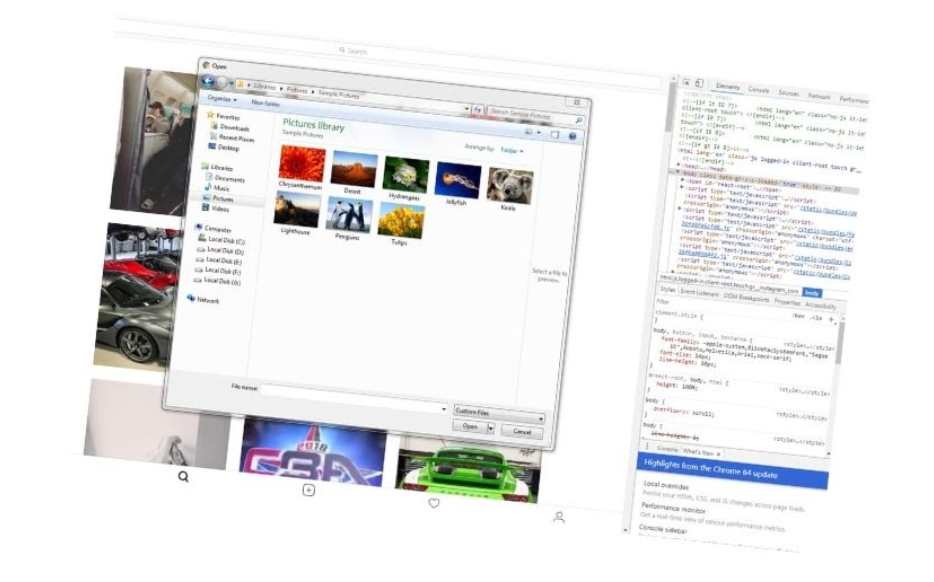
Step 1: When you are posting photos to Instagram with Chrome, press CTRL+SHIFT+I. This will open the developer tools frame. This frame can be found by moving to the More Tools menu and clicking on Developer Tools.
Step 2: Next, press CTRL+SHIFT+M. Or click the device icon on the screen. The toolbar will be added below the main browser toolbars. To stimulate the system, you can now choose the mobile device that you prefer.
Step 3: The mobile browser interface will switch to you. Here, the camera button lets users choose which images they want to upload to Instagram. This interface does not offer scrollbars, but you can tap the round dot to activate the tapping and drag the touchscreen.
If buttons aren’t visible on the screen, you can hit the reload button. To upload an image, you will need to select All Files from the browser dialog filter.
Post on Instagram from Your Computer With Preppr’s Scheduler
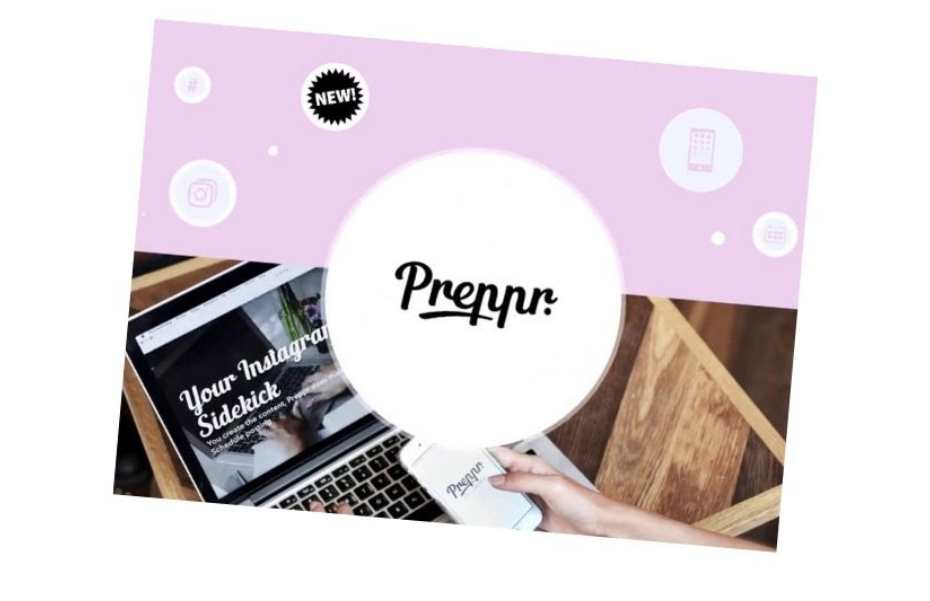
Preppr’s Instagram Scheduler is the best tool to manage your content calendar if you use your account daily. The scheduler can be used to post directly to your Instagram account from your computer.
The Preppr app can be downloaded from the Preppr website and the Apple store. You can also get a free trial to schedule your content right away.
- Open the app, and choose NEW POST.
- Upload the video/photo you wish to share from your device, Google Drive, or Dropbox.
- Once you have uploaded your content, you can adjust it using the platform’s cropping tools.
- You can add a fancy caption.
- Choose the date and time you want the content to be published. Preppr will display a suggestion list of times and dates to share your post, based on engagement rates and previous posts.
- Click APPLY to schedule your post for the date and time you choose.
Post on Instagram from Your Computer Using The Instagram Creator Studio
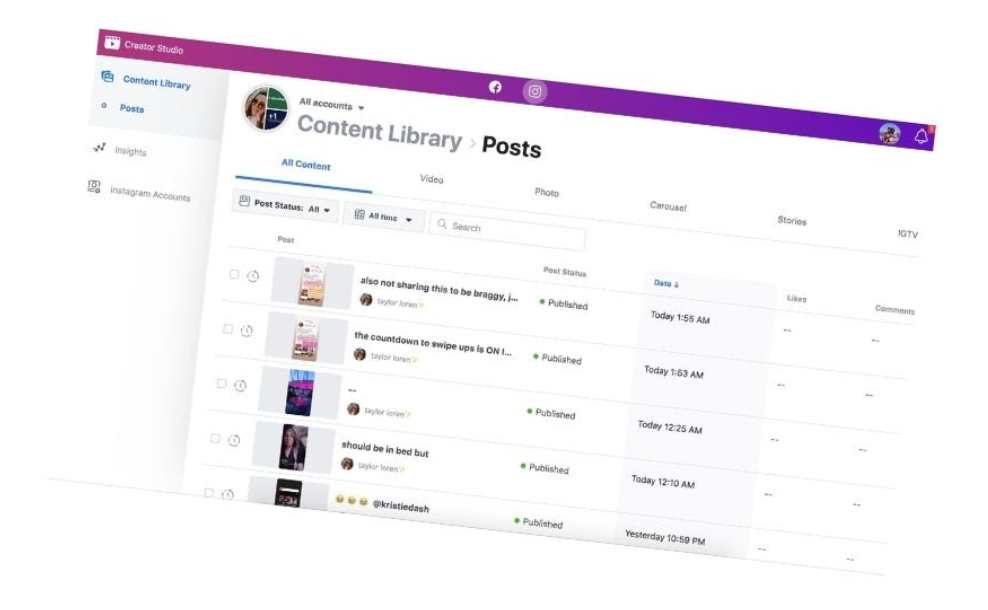
You can also share posts via the Creator Studio. Facebook created the Facebook Creator Studio in 2019 to allow brands, influencers, creatives, and businesses to manage their Instagram accounts.
You can do many activities through the studio, including posting to your account. Here’s how it works:
- Connect your Instagram account to the Creator Studio
- Open the Instagram section from the dashboard.
- Choose ‘Create post’ and select the Instagram feed option.
- Select the account/profile you wish to use for this post.
- As you would with a standard feed post, add a caption and a location to your post.
- To add images or clips to your post, tap on Add Content.
- To upload content from your device, you can click From File Upload or From Facebook Page. This will allow you to share content that has been posted to your Facebook account.
- You can publish your work by clicking Publish
Posting photos to Instagram using Firefox
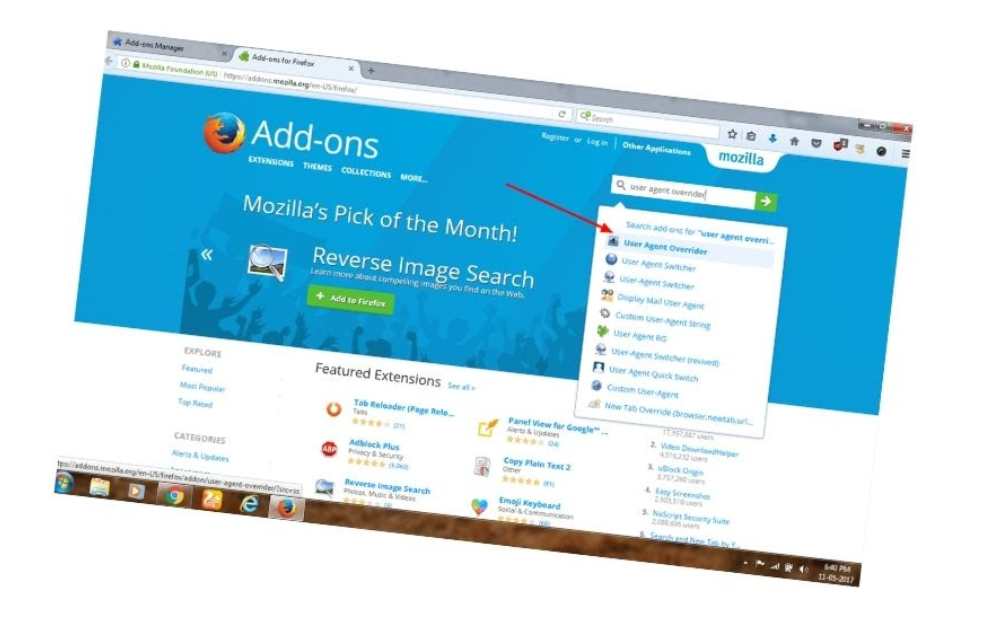
FireFox can also be used to post images to Instagram. However, you must use version 52 or higher. To begin posting images, you need to first go to Tools then select Web Developer. Next, choose Responsive design mode.
The browser may not offer the ability to change devices in rare cases. This happens when the Multiprocess Window has been disabled. You can disable it by any app, so before you start posting, enable it. It allows you to post images the same way as Chrome, but with scrollbars.
Use Third-Party Tools to Post on Instagram from Any Computer
A third-party tool is another way to post to Instagram. These programs can be downloaded to your computer or used online to post to your Instagram account. Below is a summary of the online ones we found.
Bluestacks
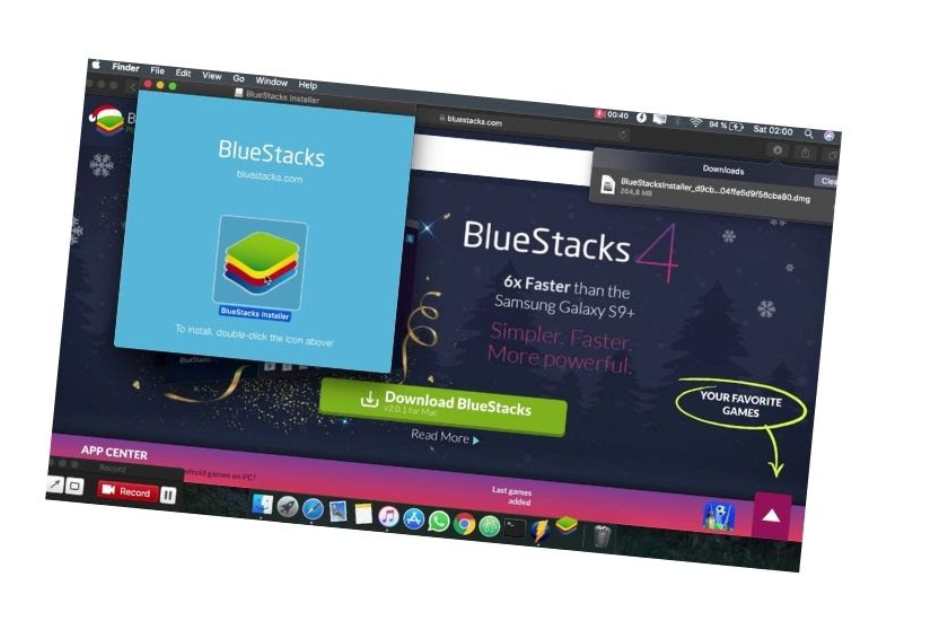
Bluestacks, an Android emulator for Mac or PC, offers a simplified version of the Instagram Android application. All you need is a Google Account. This method is most similar since it allows you to use the mobile application on your desktop without additional features like bulk uploads or multiple account management. This is how it works:
After you have downloaded Bluestacks to your computer, you’ll need to upload your content to the Media Manager. Search for Instagram in the App Center’s top right corner and click Install.
2. After you open Instagram, the platform interface will change according to the dimensions and view. This is similar to changing Chrome’s user agent.
This is an easy way to post to Instagram using a Mac or PC. Bluestacks has the same interface as mobile. (UPDATE: Bluestacks does not support video as of September 2018). This is an excellent alternative to changing your browser’s user agent. You can edit posts and share them with other social media networks. Bluestacks has a downside if you need to upload large files, share them to multiple accounts, or plan.
Deskgram
Deskgram allows you to post to Instagram from your computer or Mac. You can also browse, comment, and like posts just as you would in the mobile app.
Although Windows does not support video at the moment, you can upload photos or videos. You can use filters to trim videos, tag other accounts, and hashtag search.
Uplet
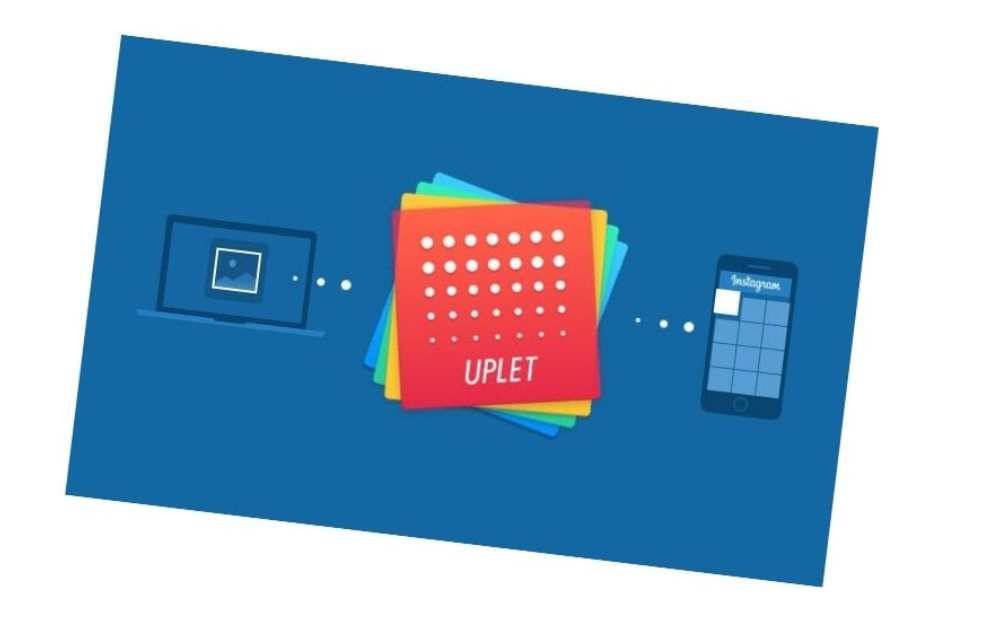
Uplet is an excellent choice for Mac users who are looking to do simple tasks. It doesn’t take up more storage space and works as advertised. Users need to drag them onto the drop panel and click on the Send button to upload images. You can upload multiple photos and videos at once.
This app does not have many filter options, and users shouldn’t expect to use advanced editing features. However, the simple design makes it a great choice. Uplet has a new feature that allows users to access multiple Instagram accounts simultaneously. Uplet is a simple way to upload images to Instagram.
Gramblr
Gamblr is simpler than Uplet but offers many innovative features. You can access the basic version of this app on both Windows and Mac for free. The app is available in two versions. One is downloaded to your computer; the other is a web service. Both parts work together to allow users to upload their Instagram images.
The desktop works in the background just like a utility application. All interactions take place on the web service. The app offers many advanced editing tools, including stickers, frames, text overlays, and red-eye correction tools, frames, frames, filters, stickers, frames, and red-eye correction tools.
InstaPic
Another helpful app for uploading photos to Instagram is InstaPic. InstaPic is compatible with Windows RT as well as Windows 8. Login using your Instagram account to upload photos. Soon, you’ll see the camera icon in the upper right corner of your screen. You can use it to browse your collection or click the Capture option to create a new photo.
The app allows users to crop, edit and add effects to photos before they are posted online. This app is ideal for anyone who needs basic photo editing features to keep Instagram connected from their desktops. This app is free to download.
FAQs
Is there a desktop app for Instagram?
Instagram is an online photo-sharing application that enables users to apply different filters to their photos, as well as edit images with a variety of other creative tools. Instagram doesn’t have a desktop application, but you can view your feed by visiting the website on your computer’s browser, or by logging in to the Instagram mobile app on your phone.
What is the best app to use for Instagram?
With so many apps to choose from, it can be hard to decide which is the best one to use for Instagram. It has been said that the best app to use for Instagram is called Gramblr. It works as a desktop client and allows you to post on Instagram using your computer.
How do I find my username on Instagram from my computer?
It’s easy to find your username on Instagram from your computer. Simply sign in to your account and find your username on the profile screen. If you don’t know what your username is, simply log out of your account and head to this website: https://www.instagram.com/accounts/username/.
How do I edit a photo before uploading it to Instagram from my computer?
You can edit the photo before uploading it to Instagram from your computer by using a photo editing program. If you don’t have any photo editing software, or if you need more features than the default tools provide, you can buy a photo editing program for a low price.
Conclusion
The article How to post on Instagram from a computer? is a helpful and straightforward guide that teaches you how to post on Instagram from your computer.
Using this guide you will learn how to post on Instagram on your computer. This guide will help you increase your audience, get more followers and make more money on Instagram.
If you have a question or a problem, leave a comment below so we can help you! If you found this article helpful, share it with your friends.