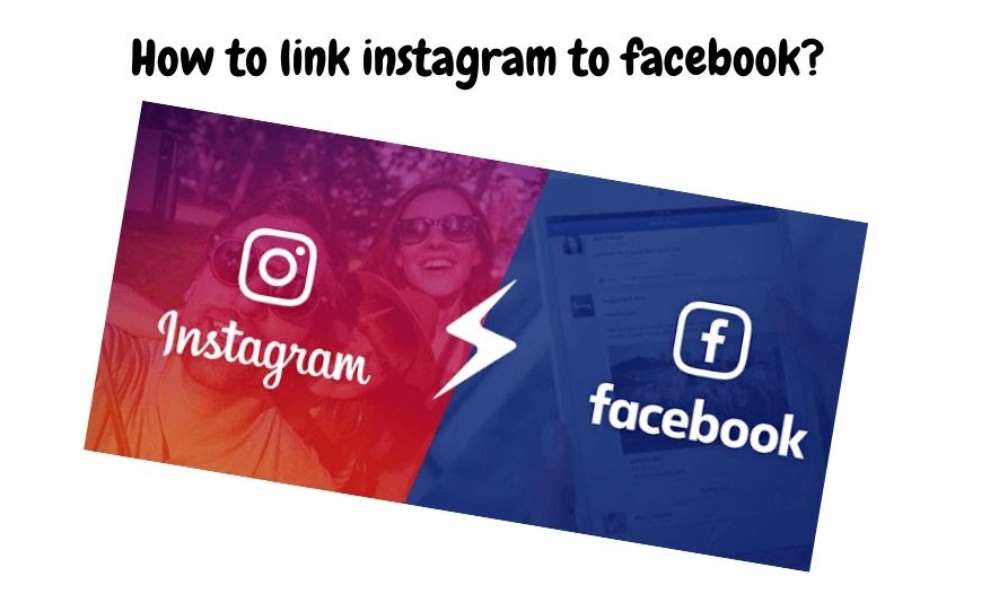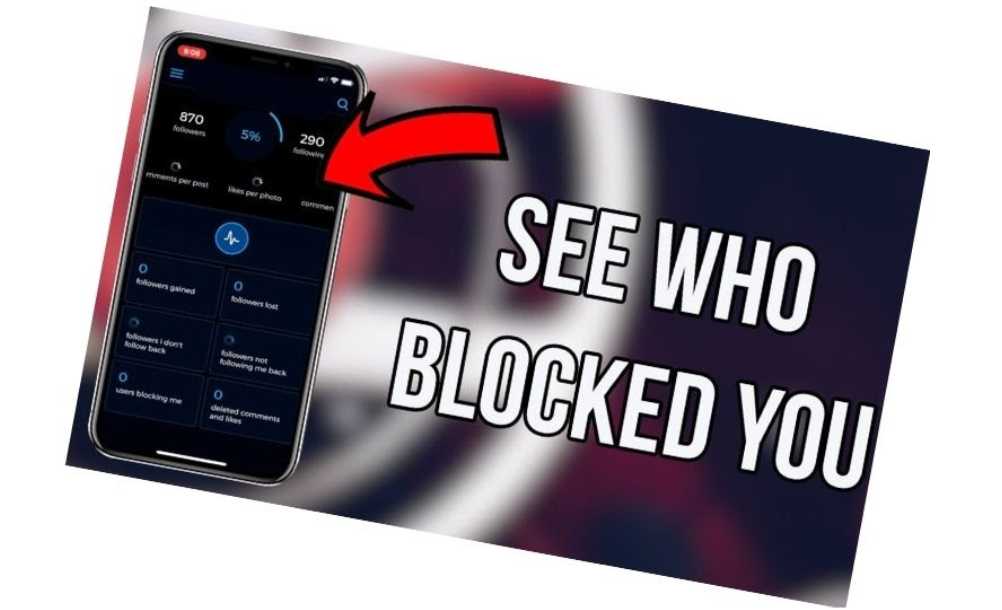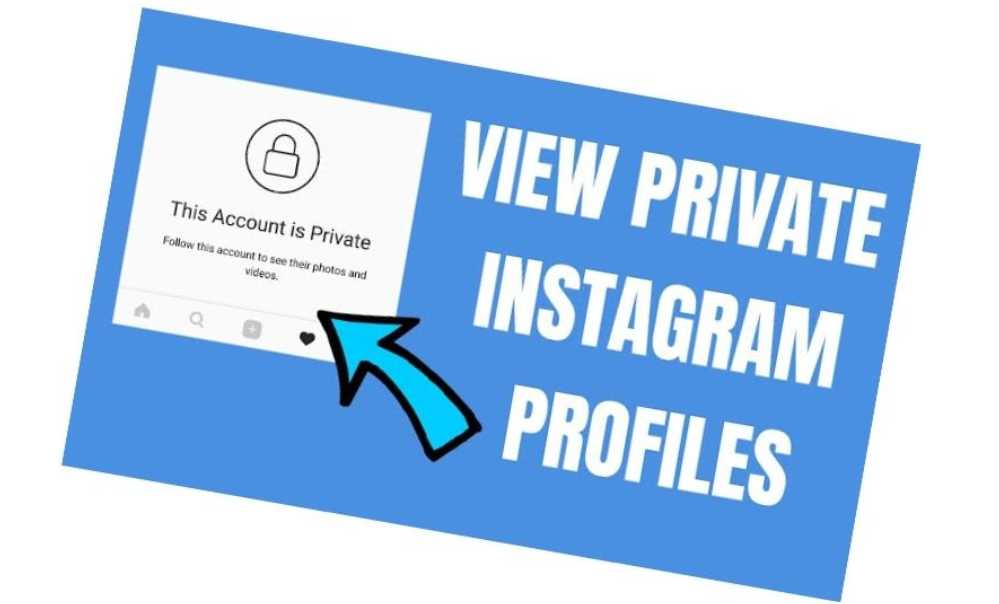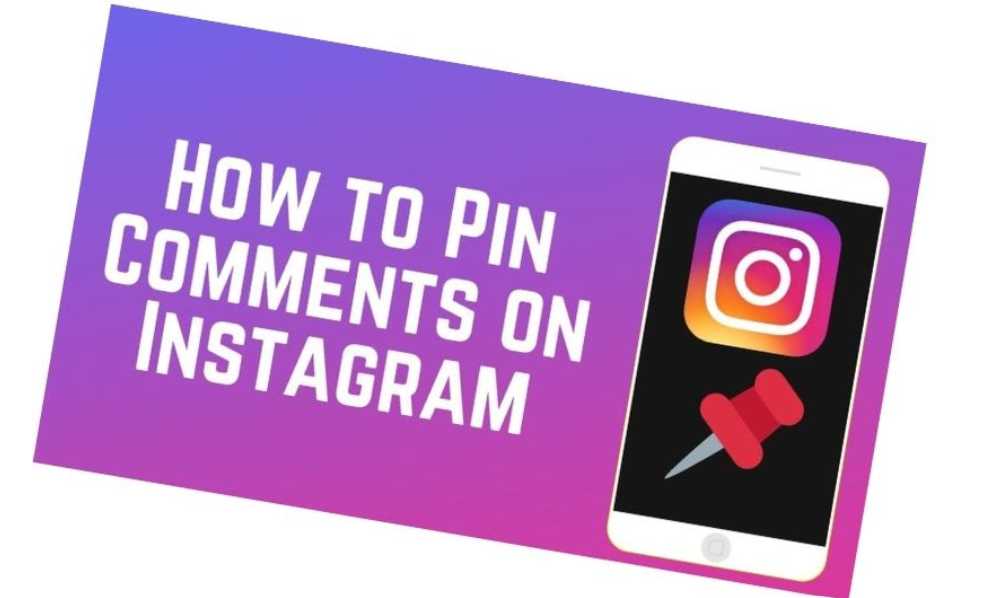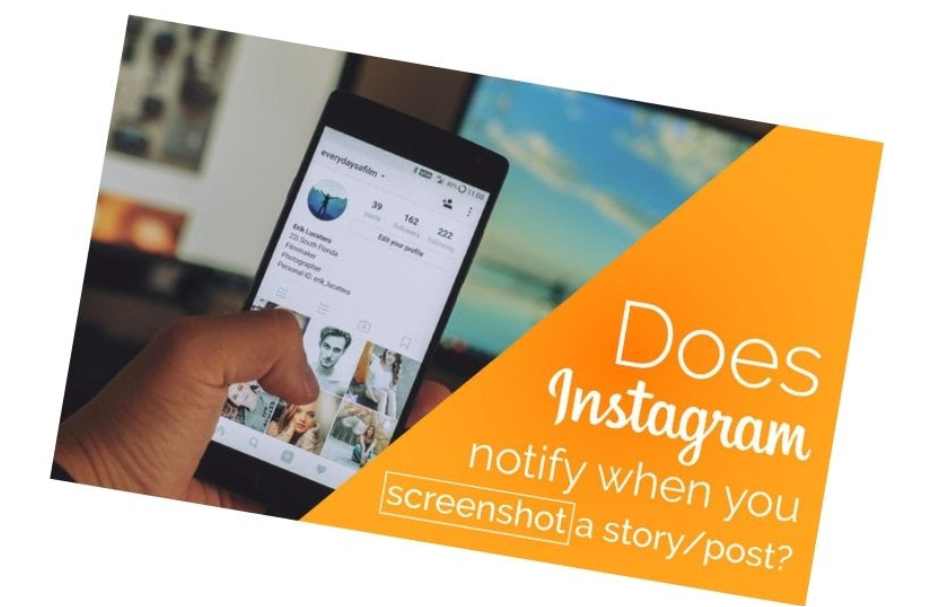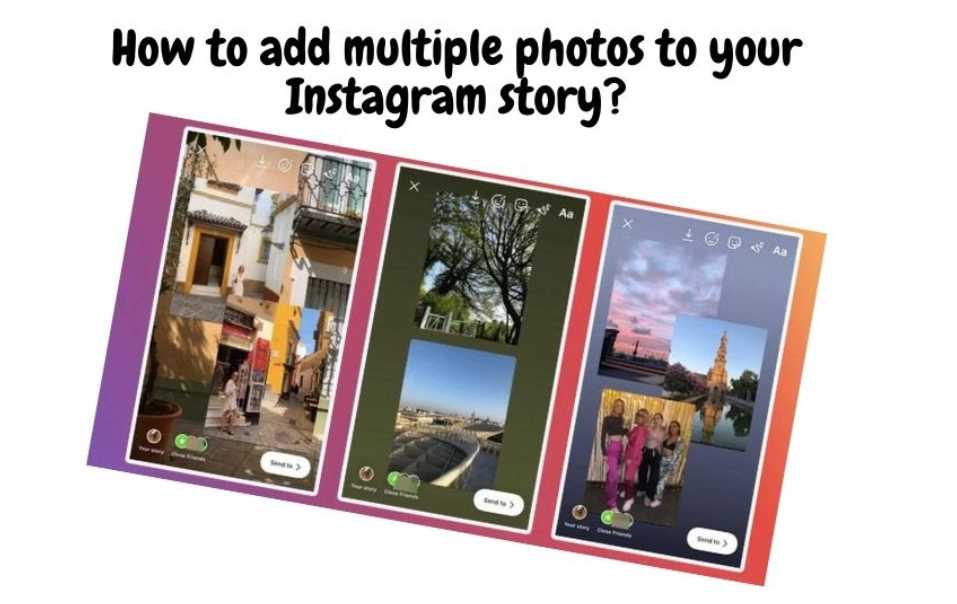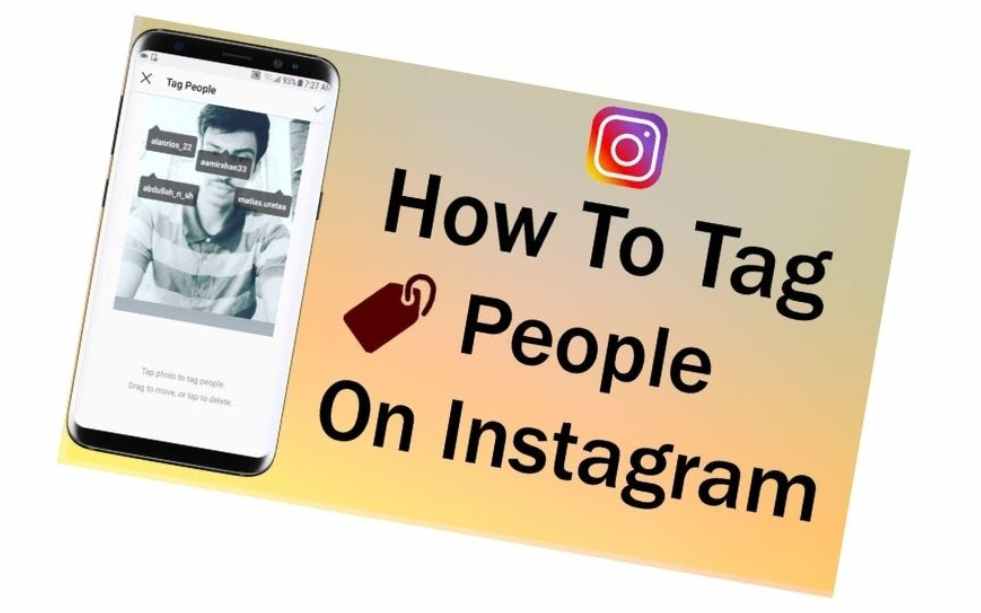Table of contents
Instagram is an incredible app where users can interact with each other, share their life experiences and connect with the world. It’s so much fun! But, what most people don’t know is that Instagram caches old posts you may not want to see. Clear your cache, though, and it’s easier than ever to navigate your timeline.
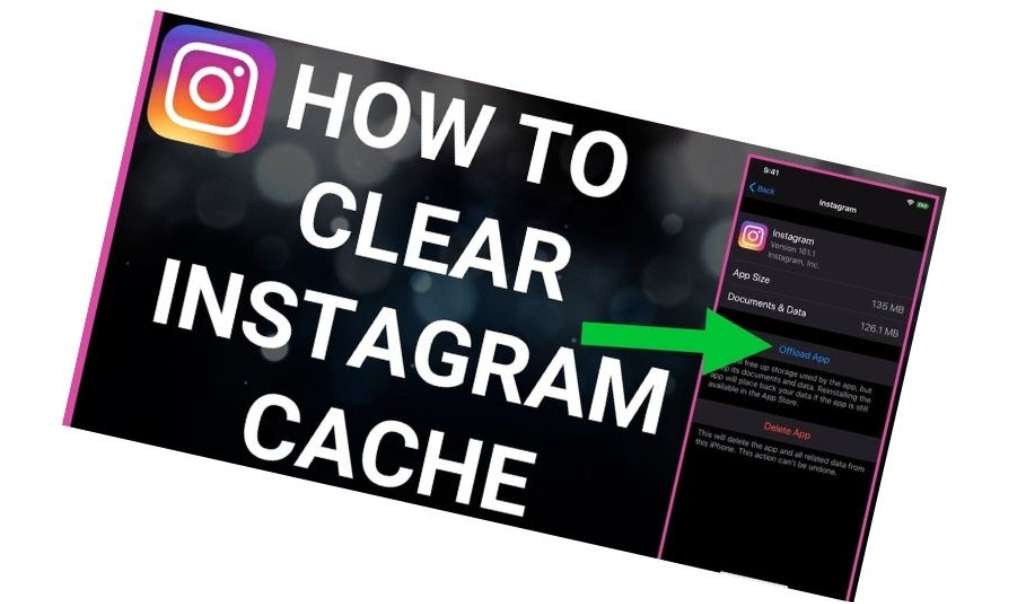
If you are always struggling to see your old photos on Instagram after you’ve cleared the app’s cache, this article will teach you how to get rid of any excess app data that could be taking up space and make sure you can see all of your Instagram photos again. Let’s dive in!
How do I clear the Instagram cache from an iPhone?
You can clear the Instagram cache from an iPhone by deleting and reinstalling the app.
1. The Instagram app icon can be found on your Home screen or in the App Library.
2. Tap and hold the Instagram icon until you see a menu or all of the apps start to jiggle.
3. Tap the minus sign in the upper-left corner of your icon to remove it.
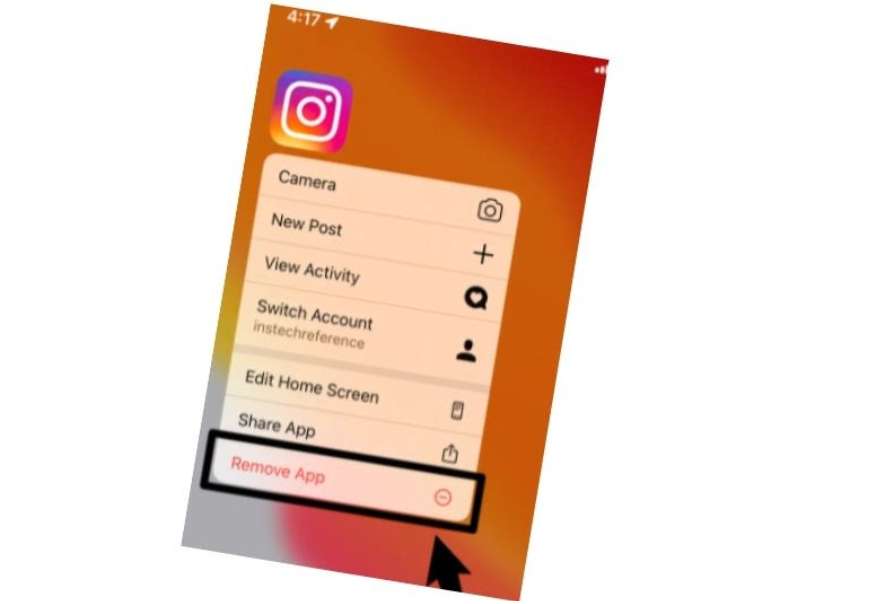
4. Confirm that the app is to be deleted.
The App Store will allow you to reinstall Instagram and log in again.
How do I clear the cache in Instagram on Android?
Step 1: Open Android Settings
Open your Android phone by unlocking it.
Step 2: Apps and Notifications
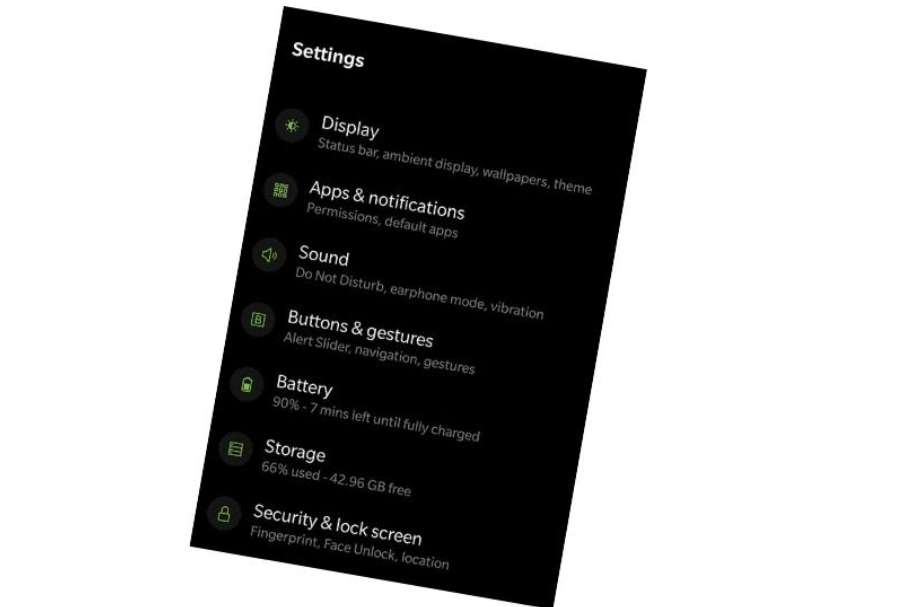
Android comes in many customized versions. You will need to locate the Apps section within your Settings option. We’re using OnePlus. All our installed apps can be found under the Apps & Notifications option.
Step 3: Search for the Instagram app that is currently installed.
In the Apps and Notifications section, search for the installed Instagram app. Tap on it when it appears.
Step 4: Tap Storage
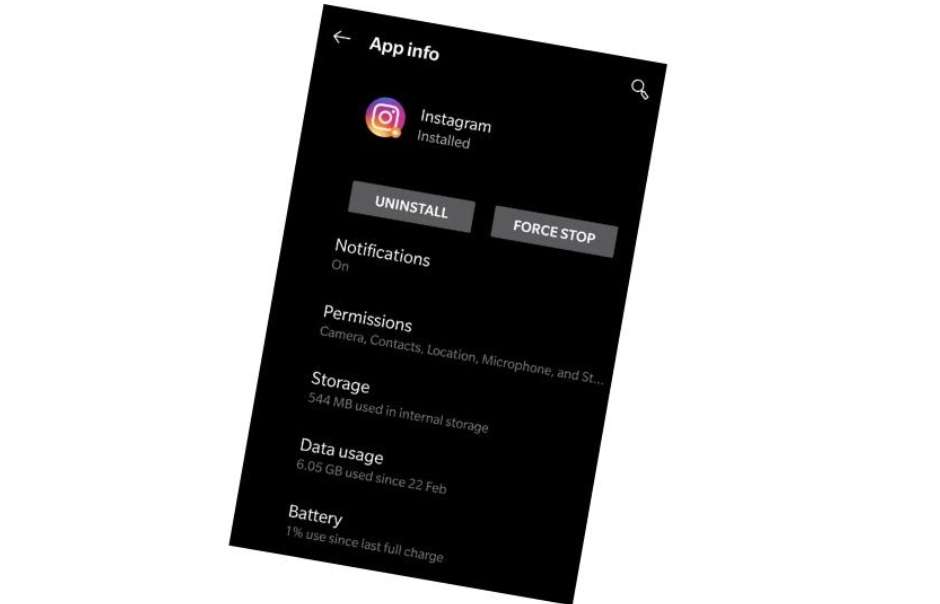
You will see multiple options under the Instagram app info. One of these will be Storage. Click on the icon to access Cache Clear option.
Step 5: Clear your Instagram cache.
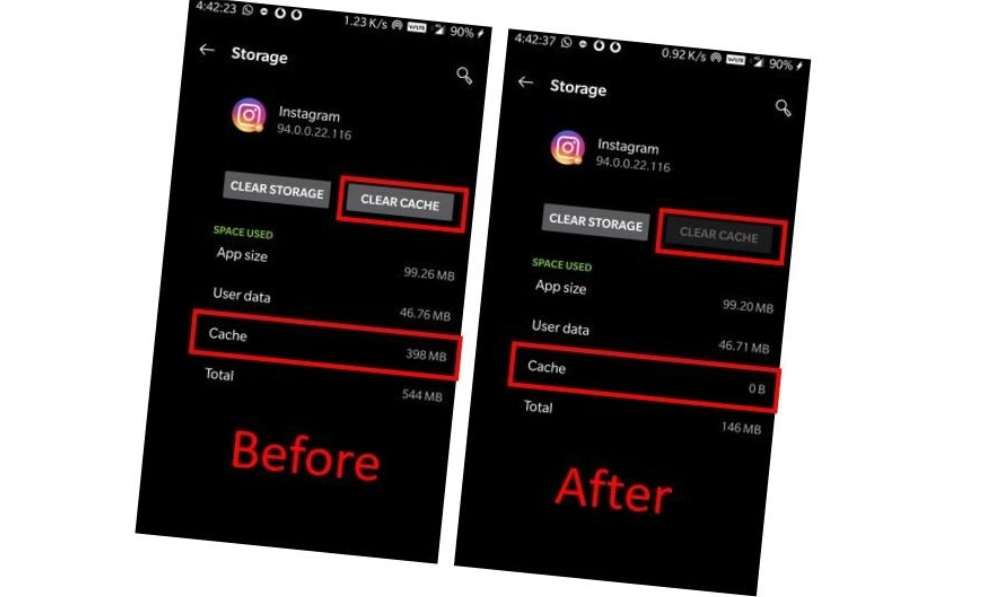
You will see two buttons when you tap storage: Clear Storage or Clear Cache. Clear storage will erase all Instagram data on your smartphone, including account details and other information.
The clear Storage option will delete all data locally, not from your Instagram account. After using this option, you’ll need to log in again to the app.
The second button is Clear cache. This will clear all caches on Instagram. These buttons will also show how many caches have been stored on your smartphone.
You can clear your cache by hitting the Clear Cache button. This will clear all caches of the Instagram app from your local phone’s storage.
FAQs
Why do I need to clear the cache?
Instagram is one of the most popular social media sites around, but it can still get sluggish at times. You should clear your cache if your Instagram app is freezing up or crashes. Clearing your cache will delete any temporary data that may be causing the issue. If that doesn’t work, try to delete and reinstall the app.
What happens if you clear the Instagram cache?
If you clear the Instagram cache, the app will become blank and you will have to restart your phone before re-opening it. When you reopen the app, it will take time for your feed to load because of the change in location data.
Is deleting Instagram Cache Safe?
Deleting the Instagram cache isn’t safe. It can lead to data loss. It is recommended to back up your photos, videos, and other data on a regular basis.
What is the difference between clear data and clear cache?
Clear data is when you want to erase all the information stored on your phone. Clear cache is when you want to erase old data stored by an app.
How often should I clear my browser cache?
Instagram is a popular social media app where people share pictures and videos. Clearing the cache of your browser means deleting the temporary files that it stores, like cookies, history, and downloaded material. Generally, you should clear your browser cache once a week.
Conclusion
There are many ways to clear your Instagram cache and the solution that you choose should be based on what type of device you are using. The solutions for clearing cache will vary depending on the operating system and the device you are using.
Now you know how to clear the Instagram cache. You can easily clear the Instagram cache. If you have any other questions regarding Instagram cache, do not hesitate to comment below.
Thanks for visiting and please leave a comment below if you like this post.