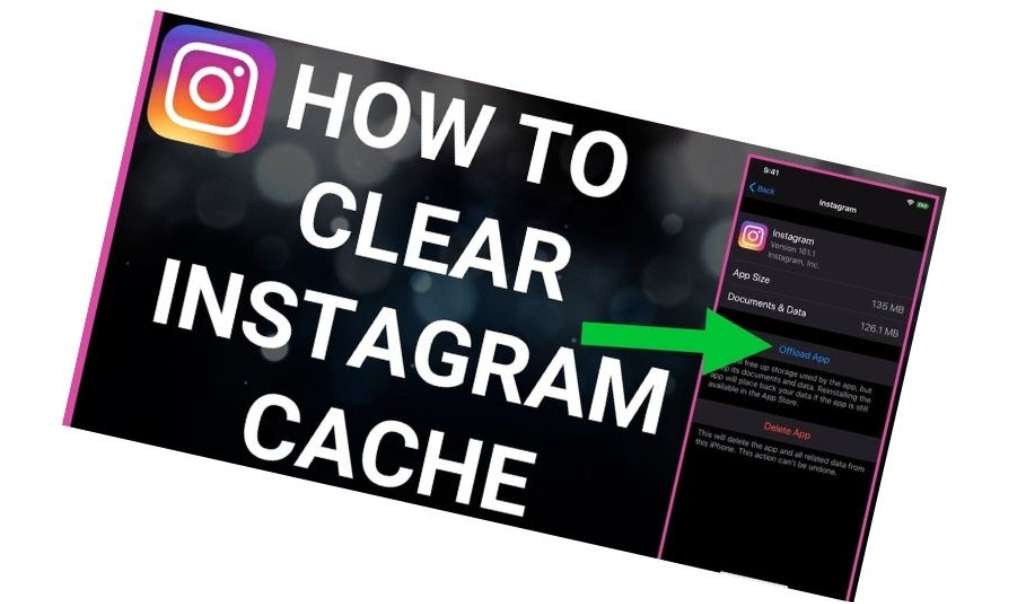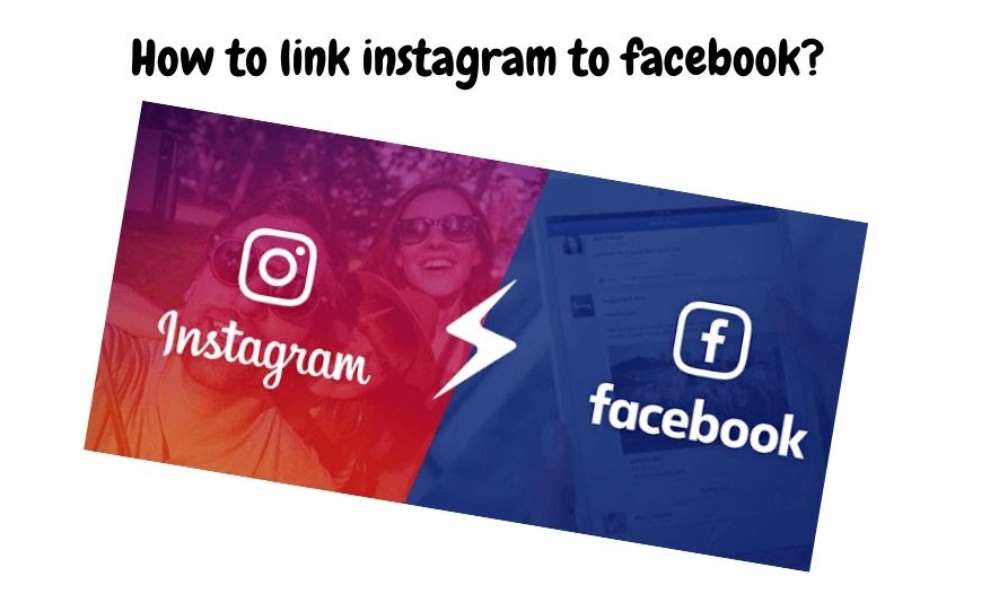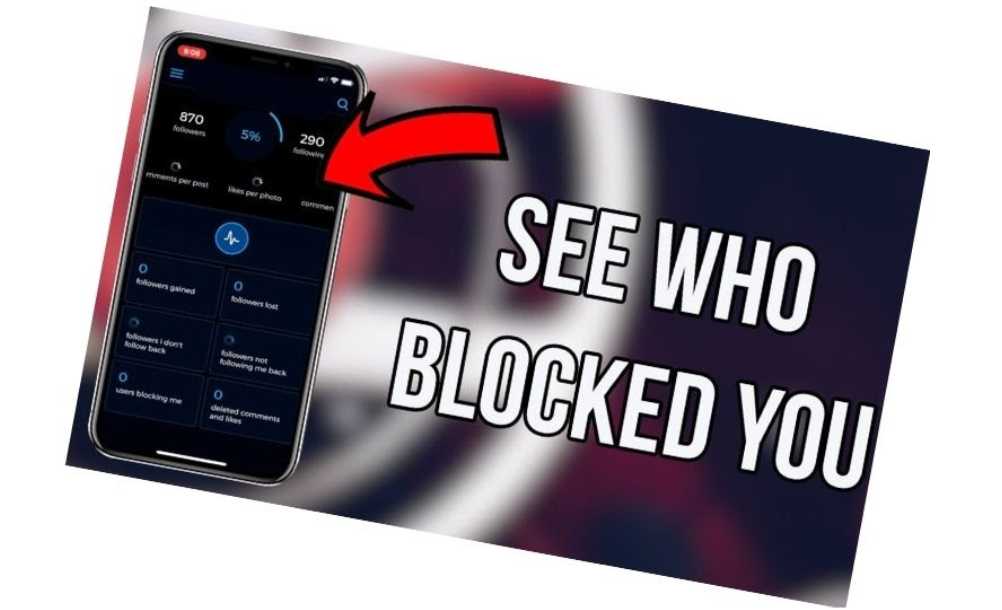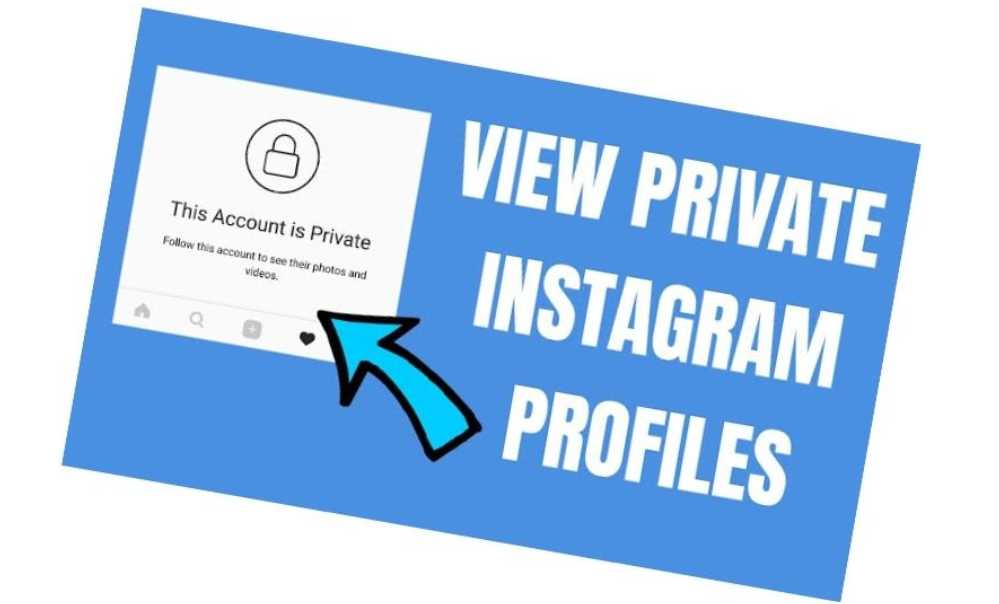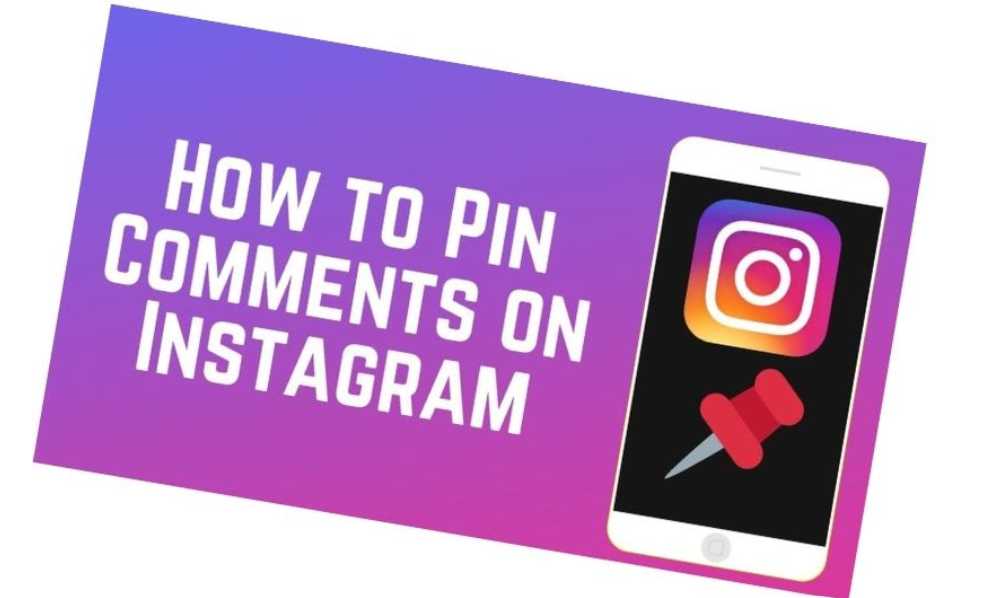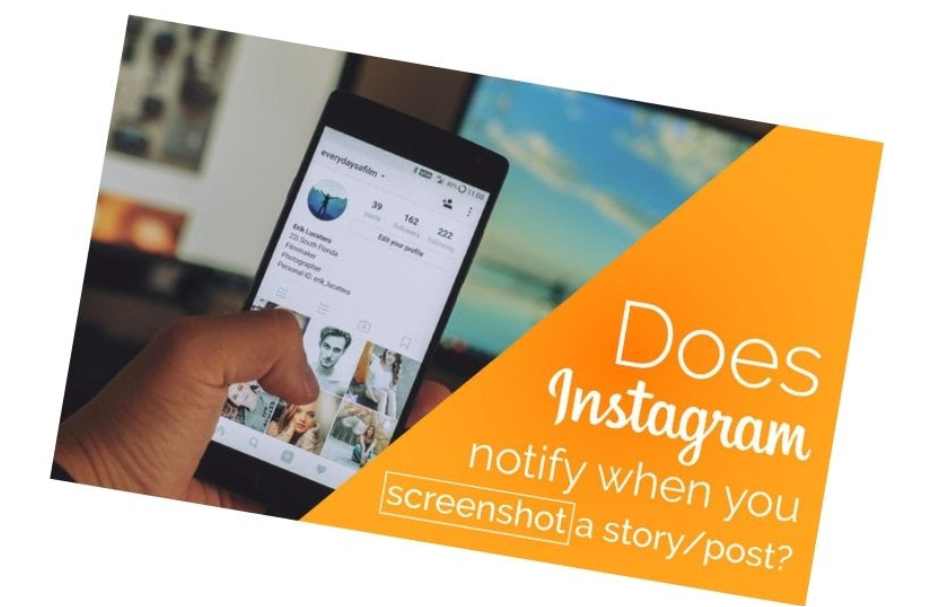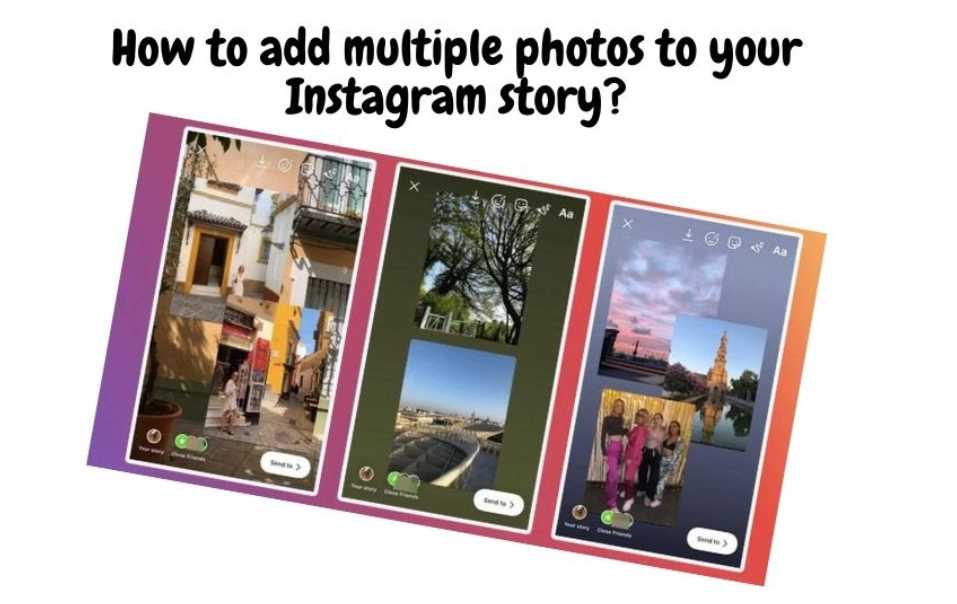Table of contents
Instagram is a great way to share your life with friends and family, but there is one small problem that can be solved by adjusting the Instagram story background color.
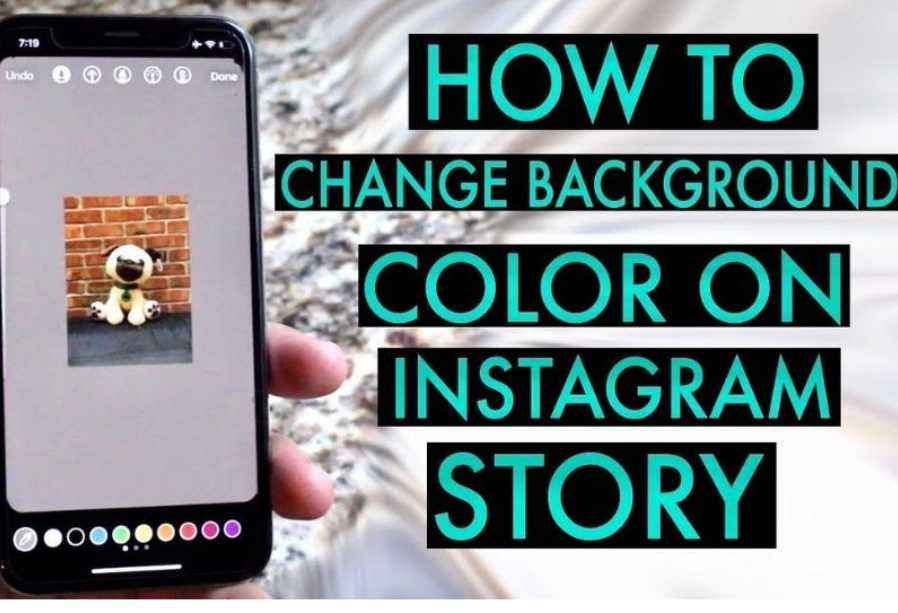
A lot of people are not aware that the background color they are using for their stories is not permanent, and it can change at any time, which can create some awkward moments with your friends and family if you ever decide to change it up. Instead of feeling confused about what’s wrong with your story, just change it up with a different color.
This article will give you instructions on how to change your background color on the story. Let’s get started!
Ways To Change Background Color on Instagram Story
Change your background to a solid color
This Instagram hack can be used on any account. Enter Stories mode on Instagram and take a photo. We’ll make it disappear using our magic!
Click on the Draw tool to change the background color of your Instagram Story.
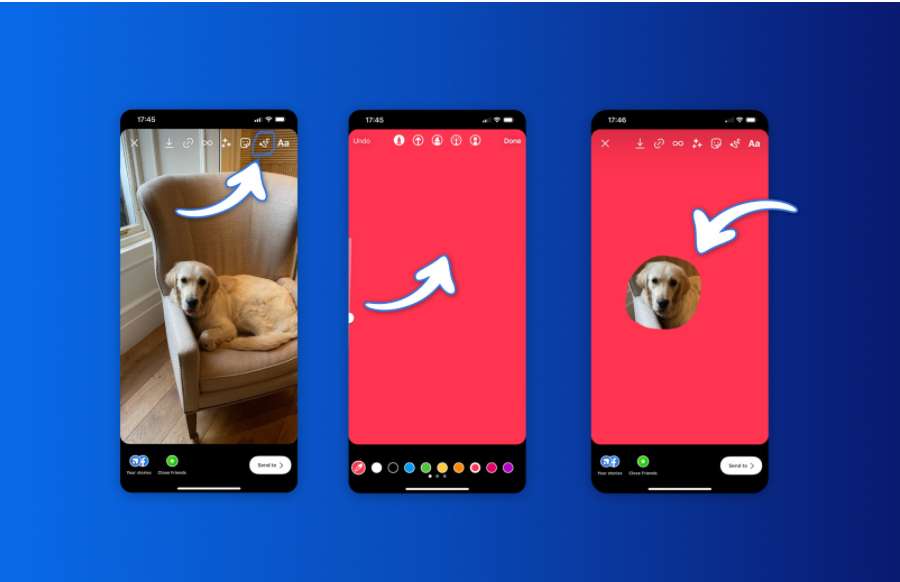
Tap and hold the Story button to change the background color.
The background can be customized with text, images, or gifs. You can go even further! You can use the eraser to erase portions of your new background color and reveal parts of your original image.
This allows you to be creative with your photos without the need to use Photoshop or another editor.
Add an image to the background color
What if you wanted to change the background color of your Instagram story and add an image? This is also possible. If you want the Instagram collage look, the result will be similar. Once you have opened Stories, click the brush icon and take a picture. Select the brush icon to choose the color you wish. Tap and hold the screen until the background is changed completely.
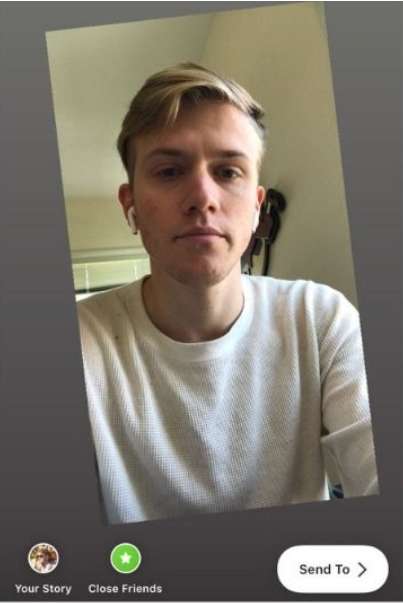
But it’s not over yet. Let’s go to your Gallery to find a photo you would like to add to your story. Hold the picture until you see the option to copy it. Go back to Instagram Stories, and copy the photo into your story. Voila! You are now ready to upload your Instagram story.
You can also show portions of an image behind a colored backdrop. Select the image you wish to use. To create a solid background, use the pen icon tool. Click the erase button. To reveal the image behind it, draw wherever you like using any shape.
Change the Background Color of an Instagram Story when Reposting
Instagram automatically assigns a background color to any post you share on Instagram Stories. This background color is determined by the overall color of the post you are sharing. If you share a post with a lot of greenery, the background will be set to a different shade.
After you’ve shared your story post, tap the Draw button at the top of the screen.
Select the Sharpie tool.
From the palette at the bottom, tap the color you want to use as your background.
Now, tap and hold your finger over the background. The background will change to the chosen color.
Change the background color of your IG Story using the color picker tool
To change the background for your Instagram stories, you can use the color selector tool. Here’s how it works:
Step 1: Make a story.
You can create and edit stories as you would typically: Add images, stickers, text, or other elements.
Step 2: Tap the drawing tool.
Hold the background of your story in this mode. This will activate the color selector.
Step 3. Choose a new IG story background-color
Select a background color from the choices at the bottom of your IG story. Tap on the tool in the bottom left corner for a copy of the color.
Step 4. Tap on Your Story to publish.
Create a transparent background on Instagram Story
Let’s suppose you want to add transparency to a photo or video.
Here’s how it works:
- Upload your background photo
- Click on the Pen button
- Select the third pen option
- Select a color for the bottom of your screen
- Place your finger on the screen
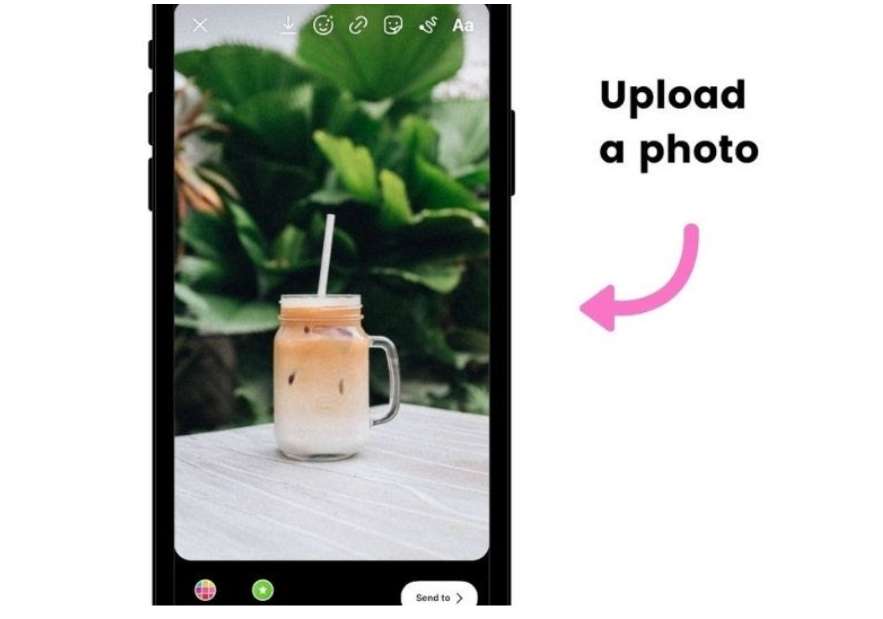

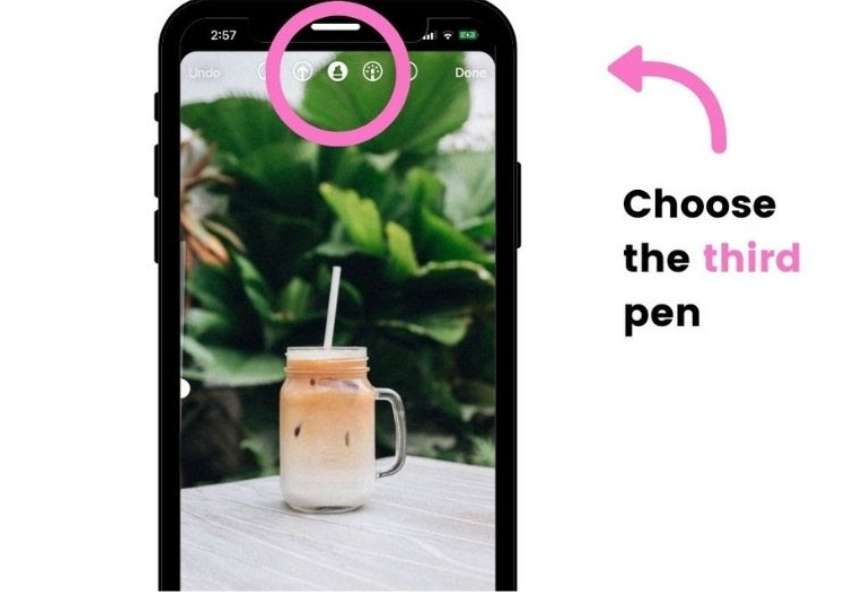
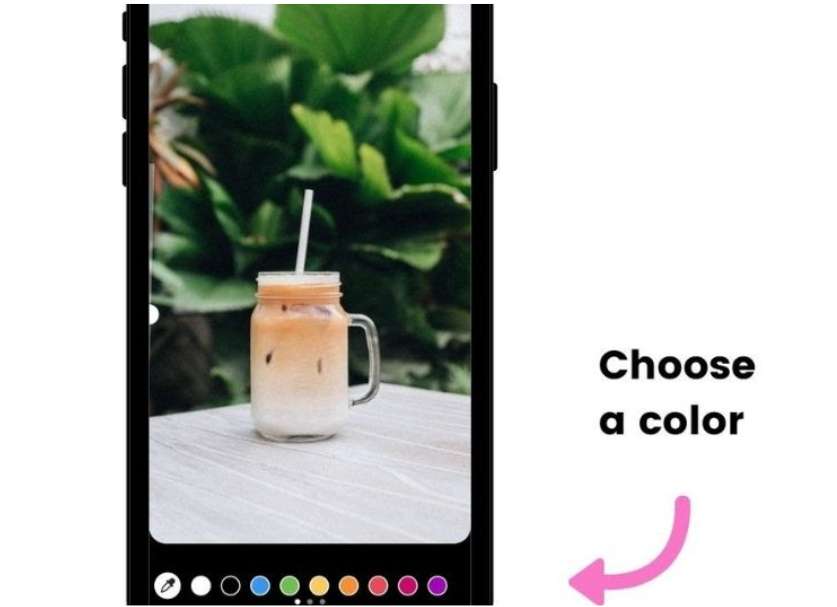
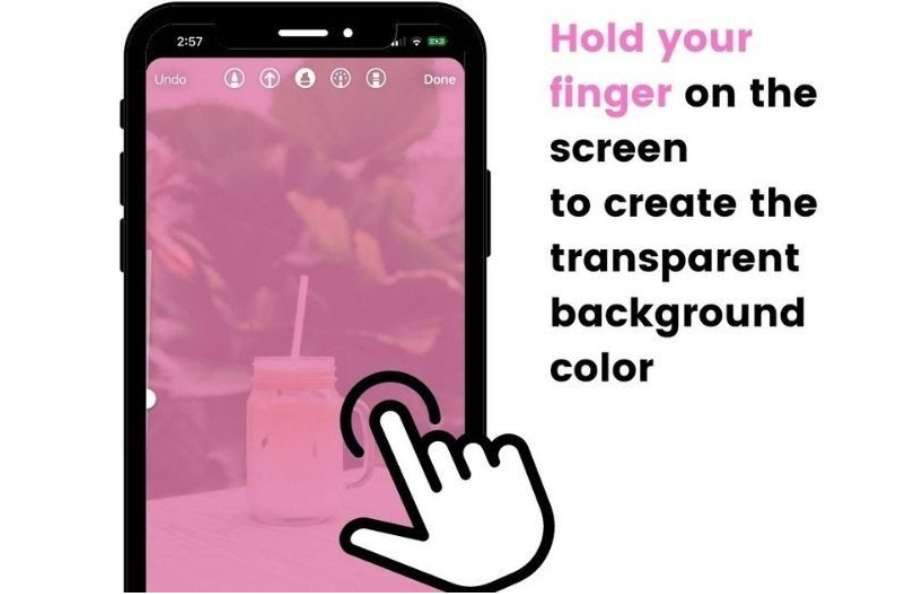
How to change background color without having to cover the photo
You can upload a background color if you don’t wish to cover the image.
It takes about 30 seconds.
As such:
- Open your Instagram Story
- Random photo
- You can also add a background-color
- To save the image, press the Arrow button at the top of your screen
- Press “x” to delete your Story
- To load your colored image to Story, swipe up or click on the “Camera Roll” button.
- Click on the Sticker button
- Click on the Photo sticker
- Select your photo
- It’s done! The background color will now be white.
Android: If you don’t see the Photo Sticker feature in your Insta Story click here to view the tutorial.
FAQs
Why is the background color on Instagram stories important?
The background color on the Instagram story is important for your viewers because they need to know what to look at first. If you have a white background with black text, it might be hard for them to read. White background with black text is very hard to read.
What color should the background color on the Instagram story be?
The background color on the Instagram story should be bright, eye-catching, and most importantly, attention-grabbing. It should look like it is its own snapshot in time, not like it’s blending into the rest of the feed.
How many colors are there for the background color on the Instagram story?
There are a variety of colors to choose from when customizing the background for your story. It depends on the type of account you have.
If you are an Instagram celebrity, you can use as many colors as you want (even if they don’t seem to make sense).
If you are a regular Instagram user, you can only use two colors: black and white.
How do you get a black background on Instagram stories?
In order to change the background color on Instagram stories, you can go to the settings tab on the app. Once there, you’ll see a section titled Customizing Your Story. Go to the last tab, Color. The first setting is called Theme and it allows you to change the background to black.
How do I change the color of my story to black and white?
You can change the color of your story in the setting of your device. On iPhones and ipads, tap and hold on the screen and select Options and then Background. On Androids, you’ll need to tap and hold on the screen and select Tools and then Display Colors.
In the display colors, tap and hold on to the color that you would like to use as your background and then select black or white from the options.
Conclusion
In conclusion, there are different ways to change the color of your story. The best and easiest way is by changing it on your device settings. But you can also change it in the app’s settings and there are other apps that will allow you to do it.
I hope this article has given you the basic knowledge on how to change the color of your story. Also, if you have any questions or need more help then please leave a comment below and I will get back to you.